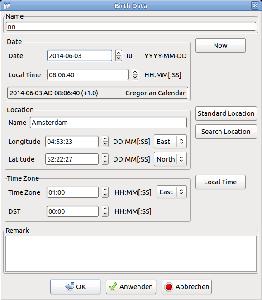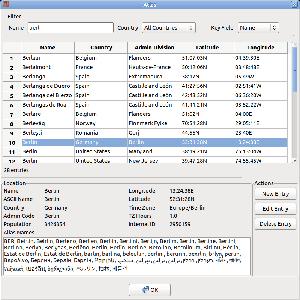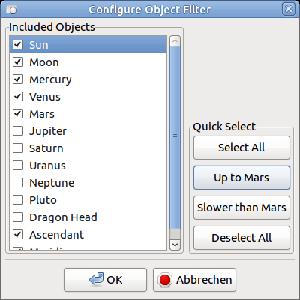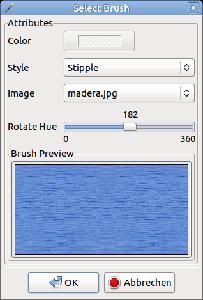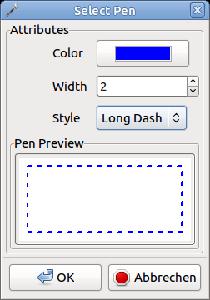Dialogs
Data Dialog
The data dialog is used for birth data input and is the most important dialog for creation of new charts.
New charts have the current date and default location (entered in Configuration dialog tab General Configuration. Daylight saving time (DST) is read from internal system settings.
Date and Time Input Fields
The format is YYYY-MM-DD, i.e.year - month - day. Local country formats are not supported.
The input box supports scrolling, so the up and down buttons on the right side can be used for scrolling, arrow (↑ and ↓) keys work as well. The scroll rate depends on the cursor position: if the cursor is placed in the year, month etc. section, the corresponding part will be increase and decreased.
Dates before Anno Domini are supported and must be entered with negative year number.
The time imput field has the format HH:MM:SS (24 hours). Minutes or seconds can be omitted and will be assumed as zero. There is no PM/AM, so hours must be entered in 24 hour format.
Both field test and format the input automatically when focus leaves. Errors are marked in red color.
Calendar
Gregorian and Julian Calendar are automatimatically used for the time of their validity
- Julian Calendar before October 1582
- Gregorian Calendar (default) for all later dates
The read only text field under the input fields contains a summary of the entered date and should be read carefully to be sure that the calculated data is correct.
Location
New charts have the standard location as default.
Location data can be read from the Location database. Just press the "Location" button to search the data. Data can be changed, e.g. if the coordinates shall be adjusted in case of big cities.
Input format is DD:MM:SS. Minutes and seconds are not required and will be zero if not entered.
Negative degree should not be entered but the North/South resp. East/West choice boxes should be used instead.
Time Zone and Daylight Saving
Time Zone and daylight saving are automatically filled when data is pasted from the location dialog.
Dangerous
Automatic DST values depend on the local settings of the operating system.
Please be sure that the automatic values are correct for the used location
Setting Local Time
Some (very old) horoscopes have local time instead of a common time zone. In these cases the local time can be calculated with the button on the right side. The time zone will then be calculated from the longitude of the location, and will therefore be no integer but a discrete value. Be sure that you press the button again if longitude is changed.
Atlas Dialog
The built-in atlas is a database for a huge amount of wordlwide location data.
This page describes the user interface of the Atlas Dialog.
Filter
The filter is ASCII case insensitive, i.e. uppercase and lowercase ASCII characters match. Special characters are case sensitive, e.g. German ü and Ü are distinct regarding filter matching.
Supported filter wildcards are
- "*" and "%" match arbitrary character sequences.
- "?" and "_" match a single character.
There is always an implicit "*" wildcard at the end of the filter string.
Country List
The database stores about 250 countries. So the country list in the Atlas Dialog has a selection of favourite countries.
The favourite country list can be configured in the Atlas dialog.
Location Name Types
Atlas entries have 3 different types of names that can be configured in the choice box on the top right of the dialog
- Name: the proper name of the location in Unicode (UTF-8) representation
- Ascii Name: name restricted to the 26 character ASCII set. Special characters are replaced by ASCII chars. This option can be helpful for finding international locations that don't match your machine's character set.
- Alias Name: locations can have a lot of alias names (more than 200)
Managing Locations
Atlas entries can be edited
- Edit: attributes can be changed by the user
- New: the current entry will be copied and later be stored as new entry
- Delete: the current entry will be removed from the database
Notes
- The countries in the "Edit" and "New" dialog are always filtered according to the configuration
- Admin codes and time zone choice depend on the selected country
Object Filter Dialog
This dialog is used in transit and Uranian views.
There are some use cases where not all astrological objects should be included in calculation or representation. Examples are
- In long term transit analysis fast objects are not used, e.g. Meridian is confusing if you analyze transits for a whole year.
- For progressive charts sometime slow planets should be omitted because they do not change for short term analysis, but only fast objects are interesting, e.g. Moon and Ascendant.
- Another reason is not the speed but the interest of the astrologer who wants to focus on a single planet.
The dialog has check boxes for all astrological objects that shall be used. If no object is checked (zero filter) all objects are used.
The dialog has shortcuts to improve the speed in case of standard use cases
- Select all: desired planets can be delesected manually.
- Up to Mars: only faster objects will be used. Useful for progressive charts.
- Slower than Mars: useful for (long term) transit analysis
- Deselect all.
Brush Dialog
Brushes are background patterns that can be configured for several views.
Attributes of brushes are
| Name | Signification | Default Value |
|---|---|---|
| color | fill color | White |
| style | name of the fill style | solid |
| filename | name of the image file, stipple style only | empty |
| rotatehue | color adjustment, stipple style only | 0 (zero) |
See the ERROR:chart_penbrush section for details of brush configuration.
Pen Dialog
Pens are line styles.
Attibutes of pens are
| Name | Purpose | Default Value |
|---|---|---|
| color | line color | Black |
| width | line width in pixel | 1 |
| style | name of the line style | solid |
See the ERROR:chart_penbrush section for details of pen configuration.